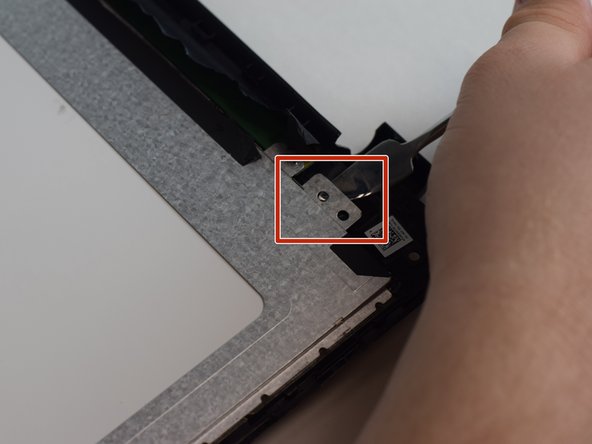はじめに
Use this guide to lead in the replacement of your HP TouchSmart 15 screen.
必要な工具と部品
-
-
Acquire the metal spudger and a Precision Magnetized Driver with J1 size bit.
-
Flip your HP TouchSmart 15 over.
-
-
もう少しです!
To reassemble your device, follow these instructions in reverse order.
終わりに
To reassemble your device, follow these instructions in reverse order.
3 の人々がこのガイドを完成させました。