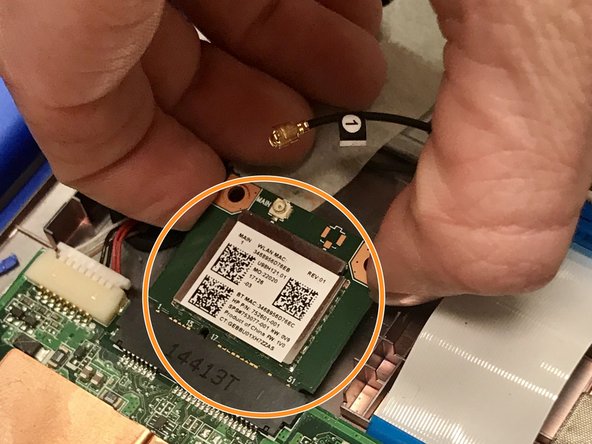はじめに
This guide covers the accessing and replacing of the wireless card in an HP Stream 13-c002dx.
必要な工具と部品
-
-
Flip the laptop over so the bottom is facing up.
-
Use your Phillips #0 screwdriver to remove the eleven visible 5 mm screws on the back of the laptop.
-
Unscrew the two remaining 2.5mm screws. Keep these screws separate from the first eleven 5mm screws.
-
-
-
-
Inside the laptop you will notice the wireless card located in the upper middle. This will be what you are replacing.
-
Attached to the Wi-Fi card is a black wire that must be removed. Using your hand, lift gently on the wire as close as you can to where it connects to the Wi-Fi card.
-
Once the wire is removed, set it aside so it does not get damaged.
-
To reassemble your device, follow these instructions in reverse order.
To reassemble your device, follow these instructions in reverse order.
ある他の人がこのガイドを完成しました。