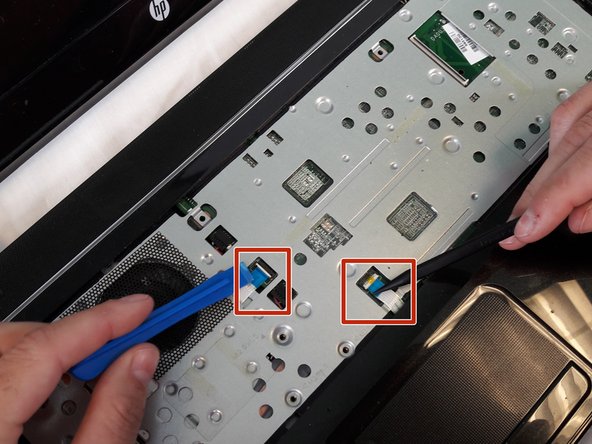はじめに
This guide will go through the steps to replace the screen if it is not displaying anything or the display is distorted.
必要な工具と部品
もう少しです!
To reassemble your device, follow these instructions in reverse order.
終わりに
To reassemble your device, follow these instructions in reverse order.