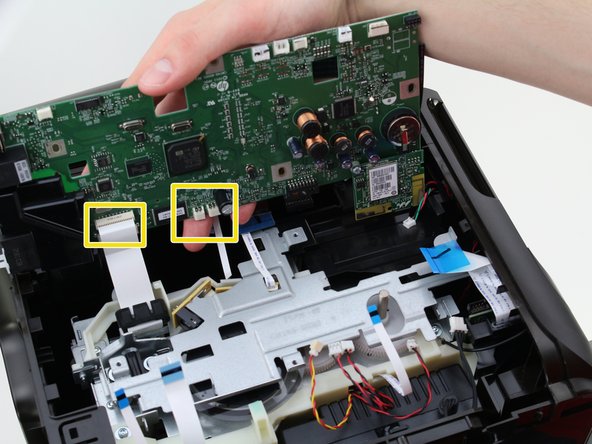はじめに
Sometimes the battery for the motherboard on the HP Officejet Pro 8600 Plus goes bad. This guide describes how to replace the battery located on the motherboard.
必要な工具と部品
-
-
Turn the printer so the back is facing you.
-
Put the printer in a vertical position by lifting its right side.
-
-
-
-
Remove the cables connected to the top of the motherboard by gently pulling them out of their ports.
-
Remove the cables connected to the edge of the motherboard by gently pulling them out of their ports.
-
Remove the cables connected to the underside of the motherboard by gently pulling them out of their ports.
-
-
-
Turn the motherboard over so the back is facing upward.
-
Use the plastic opening tool to pry the battery out of place.
-
To reassemble your device, follow these instructions in reverse order.
11 の人々がこのガイドを完成させました。
3件のガイドコメント
Are there any procedures required after either battery replacement or motherboard replacement? Re-loading of firmware, initialization, etc. Does the printer's serial number change as a result of battery replacement or motherboard replacement?
Bonjour ,
ma batterie est ok , par contre la courroie s'effiloche.
Peut on la remplacer et si oui comment y accéder?
J'ai déplacé le tendeur pour augmenter la tension de la courroie mais ce n'est pas suffisant.
Merci
BàV phil
Bonjour, Merci beaucoup pour ce dépannage clair, sur la HP8610 Office jet Pro, cela m'a permis de régler aussi le problème du message système défectueux en enlevant la pile et la remettant. C'est un peu différent de la 8600. Une 3ème vis à enlever sur l'avant avant d'enlever le panneau latéral gauche. Pour accéder à la 3ème vis sur la gauche, il faut ouvrir le clapet d'accès aux cartouches, c'est tout. Et ne pas oublier de bien reconnecter les connectiques (j'avais zappé le câble du bac ADF, qui n'était plus détecté du coup...). La manip est simple et c'est reparti pour 5 ans !