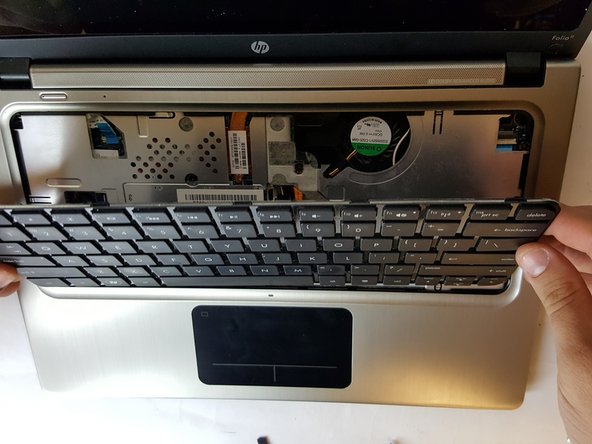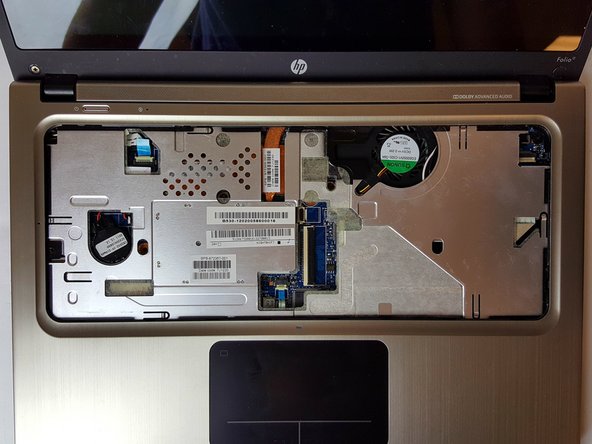はじめに
This guide will walk you through the process of detaching the keyboard.
This is the first step to opening the HP Folio Laptop and is necessary to replace any defective hardware.
For safety precautions, it is recommended to wear a anti-static wrist strap or find a way to ground yourself to prevent electrostatic shock to the laptop.
必要な工具と部品
-
-
Use a PH1 screw head to remove the 16, 6mm screws from the bottom case housing of the laptop.
-
-
To reassemble your device, follow these instructions in reverse order.
To reassemble your device, follow these instructions in reverse order.
2 の人々がこのガイドを完成させました。
2 件のコメント
Awsome Thanks! had my keyboard flooded with some cola :( .. Fixed it !
Turn your Folio 13 upside down.
Looking at the screws on the back, work out which ones go into the keyboard to retain it (it’s only 3!).
You only need to take those screws out.
Use something thin and flat to go around the keyboard, separating it from the case front.
It will lift out easily.
There is no need to remove all 16 screws or take the case front off.
Neon Blade - 返信