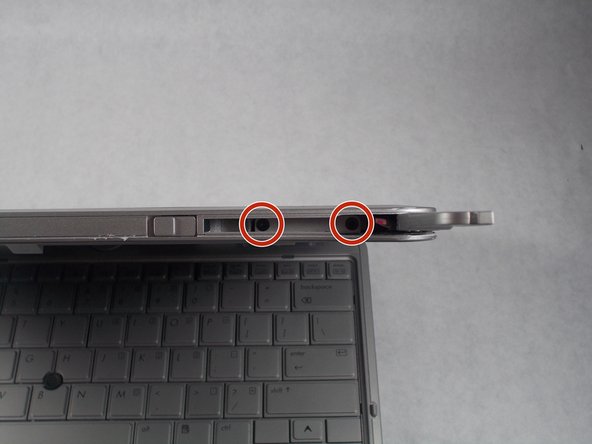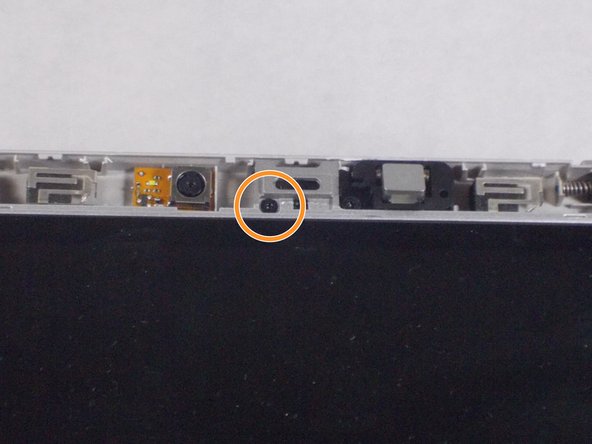はじめに
If your HP Elitebook 2740p's screen is cracked, the toch function does not work, or has an excessive amount of dead pixels, you may need to replace it. With this guide, you will learn how to do so step-by-step.
必要な工具と部品
-
-
Locate the radio antenna on the right side of the top edge of the screen. Slide the latch to release the antenna.
-
Use a Phillips #0 screwdriver to remove the two 4 mm screws recessed in the antenna housing.
-
-
To reassemble your device, follow these instructions in reverse order.
To reassemble your device, follow these instructions in reverse order.
3 の人々がこのガイドを完成させました。