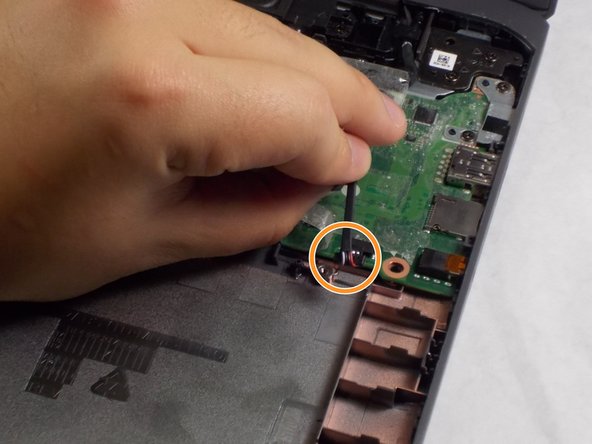はじめに
In general, laptop speakers are not as loud as people would like for them to be. Furthermore, laptop speakers are not as reliable either. This means they can short out, or stop functioning all together. This guide will help your through a proper and successful HP Chromebook 14-ca061dx speaker replacement, if your speaker is having audio issues, or just needs the upgrade.
必要な工具と部品
-
-
Flip the Chromebook to the underside with the hinge at the top.
-
Remove the seven, small rubber stoppers using angled tweezers.
-
-
もう少しです!
To reassemble your device, follow these instructions in reverse order.
終わりに
To reassemble your device, follow these instructions in reverse order.