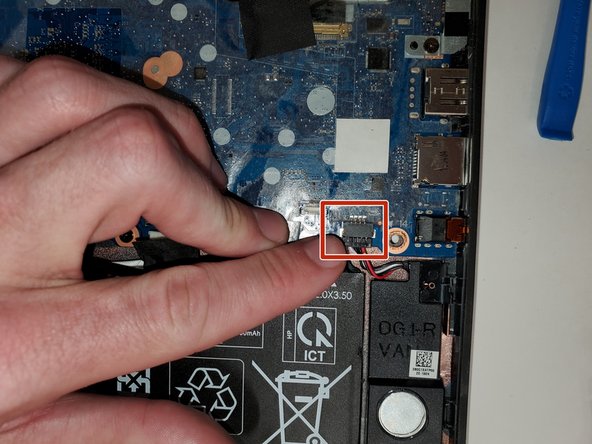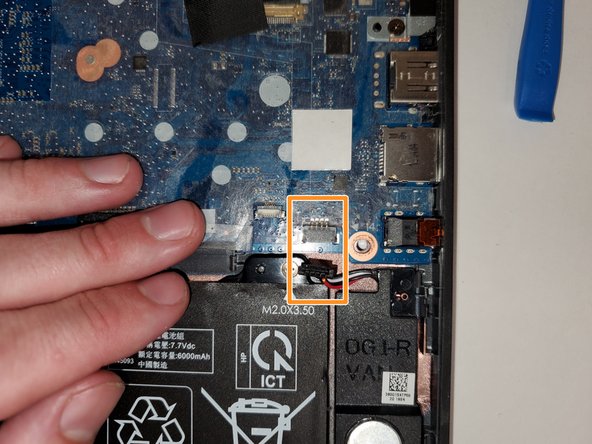はじめに
The HP Chromebook 11A G6 EE has a rugged design, but that doesn't mean every part is guaranteed to last forever. If you notice that the built-in speakers have stopped working, or aren't performing like they used to, check out some possible causes on our troubleshooting page to try to resolve it. If you determine the fault lies in the speakers, the speaker assembly may need to be replaced.
Follow this guide with detailed step-by-step instructions on replacing your faulty speaker hardware.
1. Before starting, turn off the computer. If you are unsure whether the computer is off or in hibernation, turn the computer on, and then shut it down through the operating system.
2. Disconnect the power from the computer by unplugging the power cord from the computer.
3. Disconnect all external devices from the computer.
必要な工具と部品
-
-
Remove six 6.6 mm screws from the back case using a Phillips #1 screwdriver.
-
Remove two 8.7 mm screws from the back case using a Phillips #1 screwdriver.
-
Turn the computer over and open it as if you are going to use it.
-
-
-
-
Release the tape that secures the battery cable connector to the system board.
-
Disconnect the battery cable from the system board. Pull the cable straight out of the connector by the white plastic portion near the connection point.
-
To reassemble your device, follow these instructions in reverse order.
To reassemble your device, follow these instructions in reverse order.