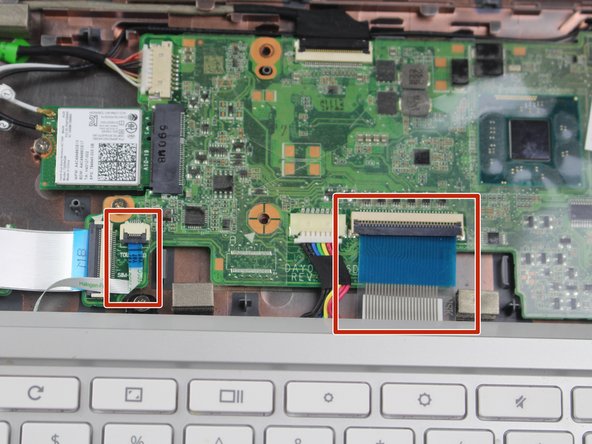はじめに
In this guide you will be able to perform the process of removing and replacing your faulty or broken keyboard. Once the removal of the keyboard is accomplished, you will be able to access other components from your HP Chromebook 11-2210nr.
必要な工具と部品
-
-
Position your closed laptop face down to remove the 9 visible 6mm screws using the Phillips #1 screwdriver.
-
-
もう少しです!
To reassemble your device, follow these instructions in reverse order.
終わりに
To reassemble your device, follow these instructions in reverse order.