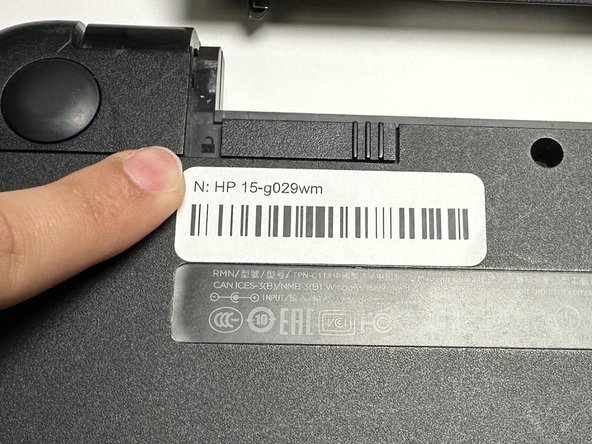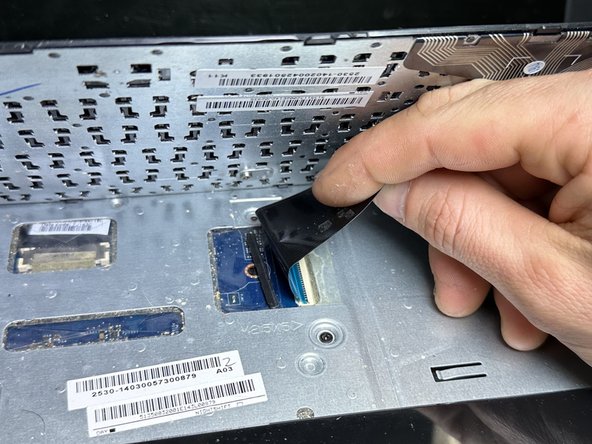はじめに
Use this guide to replace the Hard Disk Drive (HDD) in a ******HP 15-g029wm.
必要な工具と部品
-
-
-
Flip the device face up and open the lid.
-
Insert an opening pick under the keyboard and pry around the perimeter of the keyboard until it fully releases.
-
Lift the keyboard slightly.
-
Use your fingers or an opening pick to unlock the ZIF locking flap that secures the keyboard ribbon cable.
-
Disconnect the keyboard ribbon cable.
-
Lift the keyboard off.
-
もう少しです!
To reassemble your device, follow these instructions in reverse order.
終わりに
To reassemble your device, follow these instructions in reverse order.