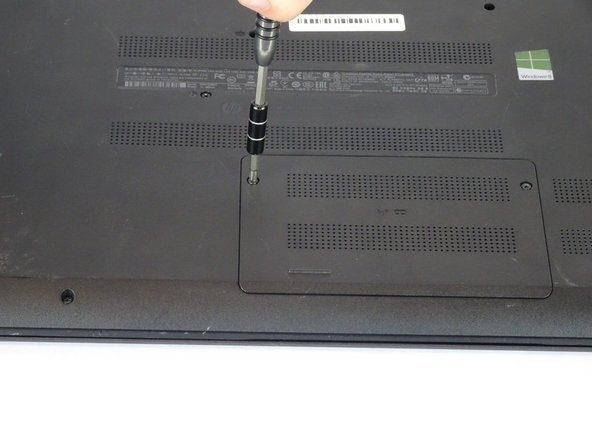はじめに
This guide explains how to remove the RAM chip from the HP 15-f009wm notebook computer. This could be done to either replace a malfunctioning chip or to upgrade to a larger chip.
必要な工具と部品
もう少しです!
To reassemble your device, follow these instructions in reverse order.
終わりに
To reassemble your device, follow these instructions in reverse order.
ある他の人がこのガイドを完成しました。