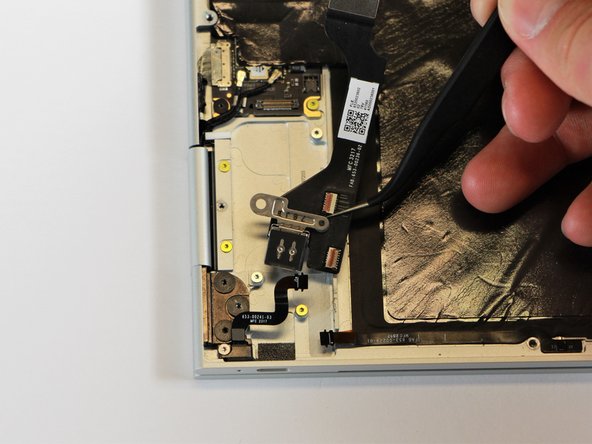はじめに
In this guide, you will learn how to replace the right charging port on your Google Pixelbook to fix charging issues.
必要な工具と部品
-
-
Use the iFixit opening tools or a metal spudger to pry the rubber covers off the back of your Pixelbook.
-
Peel the linings off completely until the back of the Pixelbook looks bare.
-
-
-
-
Remove the three 2.0mm black screws from the sound card by using a T5 Torx screwdriver to turn them counterclockwise.
-
Remove the gold 3.0mm screw by using a T3 Torx screwdriver to turn it counterclockwise.
-
もう少しです!
To reassemble your device, follow these instructions in reverse order.
終わりに
To reassemble your device, follow these instructions in reverse order.