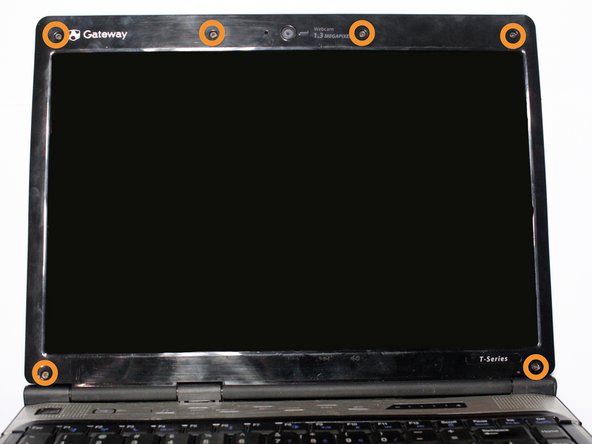はじめに
This repair will be needed in circumstances where the screen on your laptop stops working properly. If software adjustments do not fix the issue, replacing the display with a new screen should correct the display issue.
必要な工具と部品
-
-
Slide the locking switch towards the open lock picture.
-
Hold the release switch in the unlocked position while simultaneously pushing the battery away from the laptop.
-
Once the laptop is disengaged, completely remove the battery from the laptop.
-
-
-
Pry the six black rubber protectors out of the screw holes.
-
Remove all six of the 4mm Phillips #0 screws that were covered by the rubber protectors.
-
-
-
-
Separate the plastic screen casing from the laptop lid by inserting a plastic opening tool. Complete this step around the top and along both sides of the screen.
-
-
-
Remove the two 4mm Phillips #0 screws located at the top that fasten the screen bracket to the laptop.
-
-
-
Separate the bracket and the screen from its original position within the lid of the laptop.
-
Remove the four 4mm Phillips #0 screws on the sides of the bracket that hold the LCD screen.
-
-
-
Detach the video cable that is attached to the laptop from the back of the screen.
-
To reassemble your device, follow these instructions in reverse order.
To reassemble your device, follow these instructions in reverse order.
3 の人々がこのガイドを完成させました。