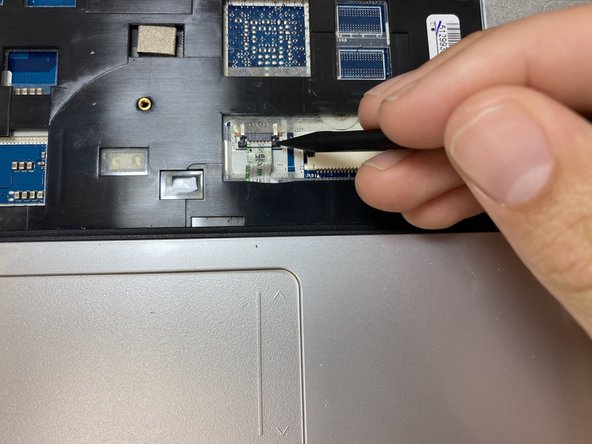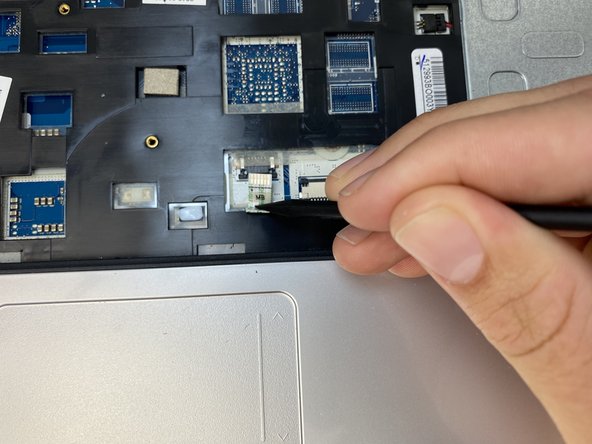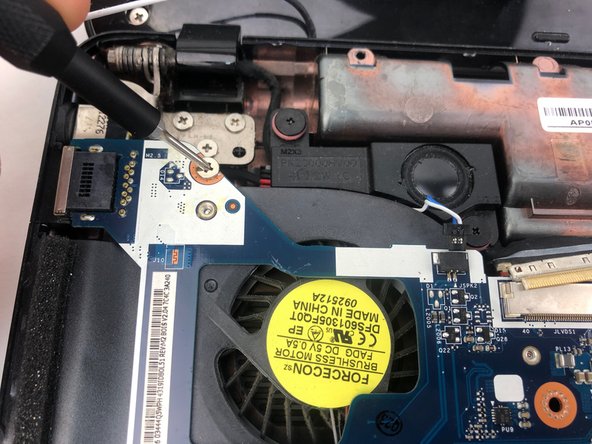はじめに
If your motherboard is defective or you are looking to upgrade your Gateway laptop, this guide will show you how to remove your motherboard. Upgrading your motherboard can allow your device to run a faster CPU, faster RAM, faster data transfer, or a better graphics card. Your motherboard is responsible for making all of your device’s components work together, so make sure that all components you may be changing are compatible.
必要な工具と部品
-
-
Flip your laptop over to view the keyboard.
-
Using the spudger, push in the ten tabs at the edges of the keyboard.
-
-
-
-
Using a Phillips #000 driver, remove the three silver 0.79mm screws located on the back edge of the battery compartment.
-
To reassemble your device, follow these instructions in reverse order.
To reassemble your device, follow these instructions in reverse order.
ある他の人がこのガイドを完成しました。