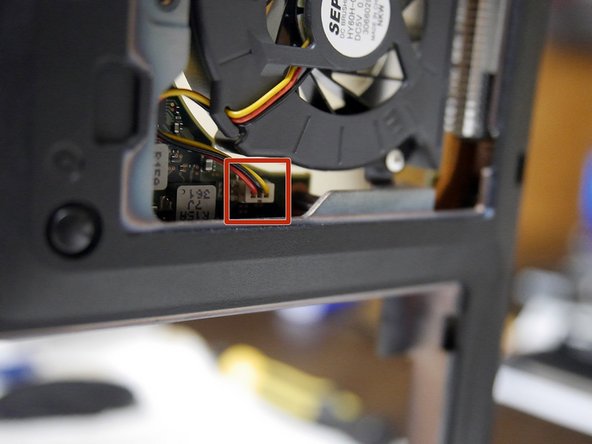必要な工具と部品
-
この手順は未翻訳です。 翻訳を手伝う。
-
With battery removed take out the fan dust catcher (indicated by the red rectangle).
-
Using PH1 Philips screwdriver bit (indicated in third picture) remove the screws identified by the red circles.
-
Remove the RAM, fan, and hard drive covers.
-
Remove the hard drive. Now everything should look like picture two.
-
-
この手順は未翻訳です。 翻訳を手伝う。
-
Next we are going to remove the keyboard top, this gives access to the inside of the laptop.
-
There are three tabs on the keyboard cover that keep it attached. (indicated by picture one)
-
Picture two you can see them disconnected, using a finger nail or electronic case opener gently release the tab by applying outward force on the black plastic part of the case.
-
-
-
この手順は未翻訳です。 翻訳を手伝う。
-
After disconnecting the display connections we are ready to unscrew the display mount screws.
-
Use the trusty PH1 bit to take out the 4 screws indicated in picture one.
-
You can now lift out the display assembly, 2 antennas and 3 cables will be attached to it. Set it aside.
-
4 件のコメント
Thanks for posting this..
Thank you! Very helpful
Well done! Thank you!