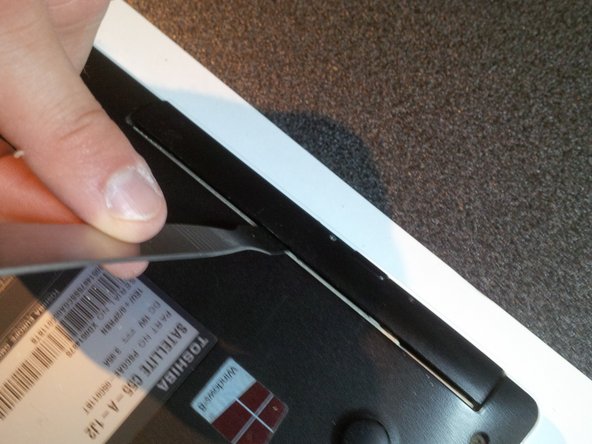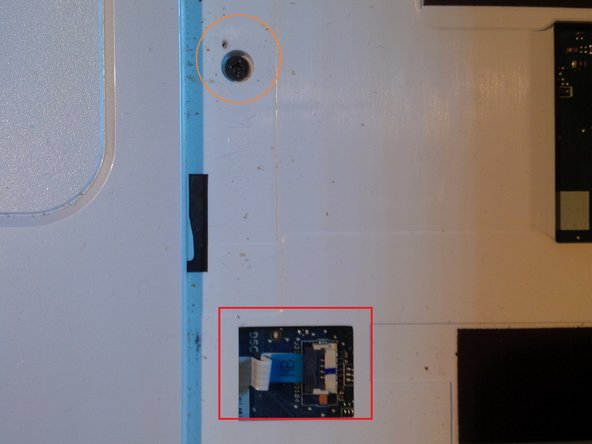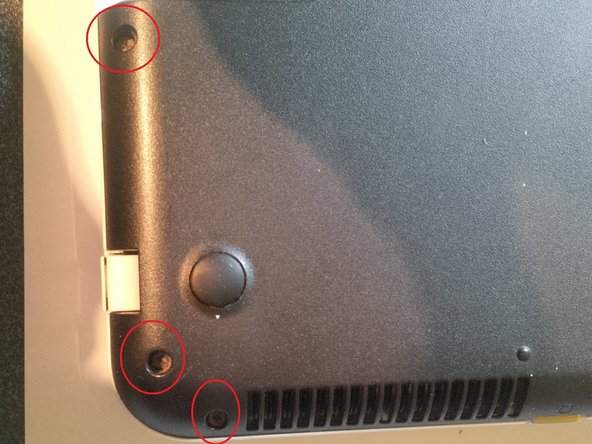このバージョンは誤った内容を含んでいる可能性があります。最新の承認済みスナップショットに切り替えてください。
必要な工具と部品
-
この手順は未翻訳です。 翻訳を手伝う。
-
remove the screw of the keyboard, orange circkle
-
turn the laptop again and remove the keyboard.
-
use a isesamo to click the keyboard off the laptop. the "click levars"( 6 of them) are under number 0 , between left arrow and ctrl, alt gr , space bar, windows button and alt and ctrl(left)
-
after clicking the keyboard loose, lift the lid of the connector socket up and remove the flex cable. you can see a picture in step 6.
-
-
この手順は未翻訳です。 翻訳を手伝う。
-
now you will see 2 connectors and 7 screws under the keyboard.
-
remove the screws and gently remove the 2 connectors from the connectors. like always do it gently.
-
the orange circkles are the screws to remove the mainboard in a later step
-
the red squares are the connectors of the mouse pad and powerboard
-
the blue square is the connector from the keyboard.
-
-
-
この手順は未翻訳です。 翻訳を手伝う。
-
in this step we will show you how to remove the fan and the cooling tubes and pads for cleaning or renewing.
-
there are 8 screws and 1 connector
-
remove the screws ( 1 screw is not on the pictures, you ll find it at the bottom of the fan) but unscrew them simultaneous.
-
remove the connector ( see picture 2 ) using an IC extractor
-
remove the cooling tubes and fan.
-
clean the pads using isopropyl alcohol. you will see pieces (remnants ?) of old thermal paste.
-
-
この手順は未翻訳です。 翻訳を手伝う。
-
removing or replacing the Mainboard :
-
first remove the LCD connector: do it very gently, there are a lot of tiny thin wires, they are very breakable. you see this in picture 2, if you have to replace the whole screen, i don't have pictures of this in this guide, but we have other guides that show you how to or you can find these here at ifixit.com
-
remove the screw you see in picture 3
-
11 の人々がこのガイドを完成させました。