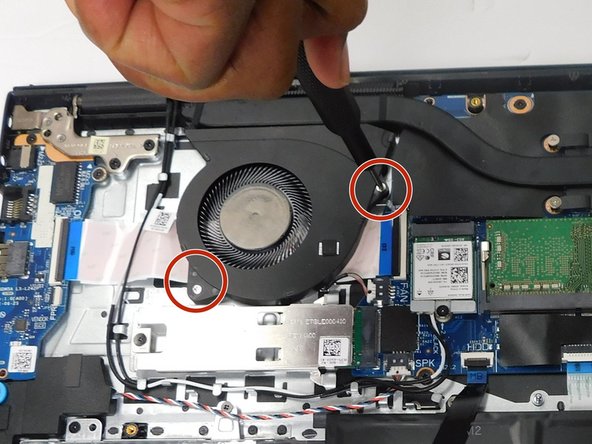はじめに
When a laptop overheats, one of the biggest reasons could be that the fans died. The guide will show you how to replace your dead CPU fan with a brand new one. All you will need is a Phillips #0 Screwdriver and a spudger to pry it open.
必要な工具と部品
もう少しです!
To reassemble your device, follow these instructions in reverse order.
終わりに
To reassemble your device, follow these instructions in reverse order.