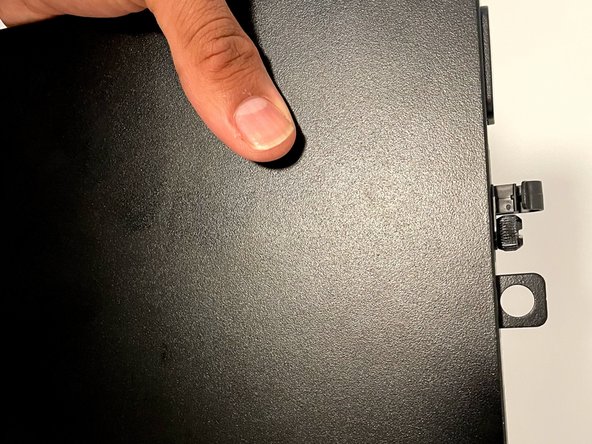はじめに
This guide will help you to replace your internal hard drive for Dell OptiPlex 3070 Micro PC.
Scenarios where you need to replace the hard drive:
- If the hard-drive is corrupted and your PC no longer boots
- If you need to more space and wants to upgrade for more GB
- If your PC is running slow - replacing from HDD to latest compatible SSD will improve performance
Follow the step-by-step procedure to replace the hard drive.
必要な工具と部品
-
-
Use the Phillips #00 screwdriver to remove the single screw securing the case.
-
Slide the case horizontally away from the screw.
-
Remove the back case.
-
-
I hope the guide helped you to replace the hard-drive and you will now enjoy more space and faster PC. Thank you.
I hope the guide helped you to replace the hard-drive and you will now enjoy more space and faster PC. Thank you.
4 の人々がこのガイドを完成させました。
コメント 1 件
I love the simplicity yet concise feel of your guide. There are just enough steps to keep the reader motivated to go through with the repair, too many steps and your average reader would back off.
Your instructions were very clear and straight to the point and I appreciate the fact that you did not use any complex words to describe the steps so as to cater to an audience with little technical knowledge.
The photos were awesome as most of them had both your hands in them which gave a first person view perspective. On top of that, they were clear; without any motion blur . The pictures were also organized in a flip book style which further gives a sense of orientation to the reader. Nice use of markups on the pictures too!
Great work and well done.