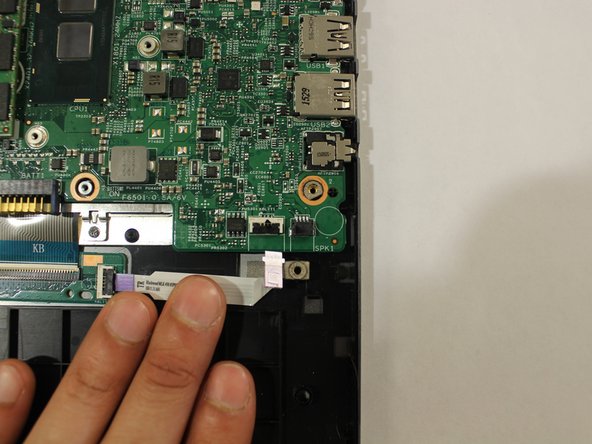はじめに
These instructions will guide you through the replacement of your Dell Inspiron, model 15-7568, keyboard. The keyboard is an essential part of your laptop, and is utilized for most key functions on your device. If your keyboard is missing pieces, has sticking keys, or not working properly, this guide will walk you through the proper replacement for your Dell Inspiron 15-7568 keyboard. For best results, follow the steps in a consecutive order. Note, prior to beginning make sure your battery is taken out of your laptop, refer to our Dell Inspiron 7568 Battery Replacement Guide for information on how to remover your battery. Be careful when maneuvering small pieces, as well as keep all tools and parts organized as to not misplace any piece.
必要な工具と部品
-
-
Unscrew & remove the two 3mm screws (using a ph1 screwdriver bit) and the cable bracket, above the motherboard
-
Doing this will allow one to access the LCD-motherboard connector cables.
-
-
-
-
Begin by unclipping the cable connecting the fan and the motherboard.
-
Gently separate the motherboard cable from the clamp at the bottom of the fan.
-
Remove the cable.
-
-
-
Once the battery, screen, cooling fan, trackpad are out, the device would resemble the one in the first picture of this step.
-
Unscrew the three screws connecting the copper pipe to the motherboard.
-
Remove the copper pipe.
-
To reassemble your device, follow these instructions in reverse order.
To reassemble your device, follow these instructions in reverse order.
ある他の人がこのガイドを完成しました。