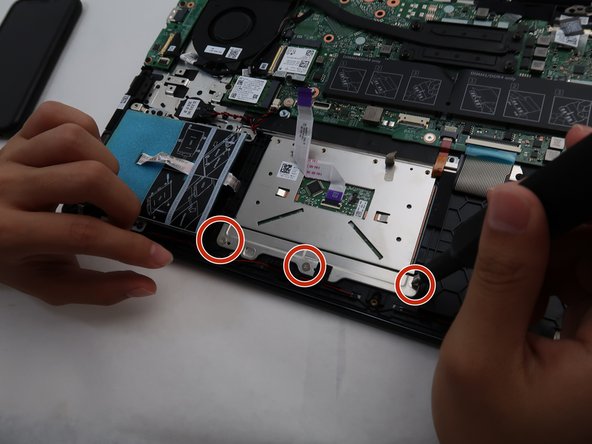はじめに
Verify with the device’s troubleshooting page whether the replacement of your touchpad is required for your situation.
This guide will go through the process of replacing the touchpad for the Dell Inspiron 14 5100.
A faulty touchpad can cause the inability to use the cursor when the device is in use.
If this guide is unnecessary, go to our device page to look for the correct guide for your situation.
必要な工具と部品
-
-
Remove nine screws securing the base cover of the laptop's keyboard assembly using the Phillips #0 screwdriver.
-
There are 2 sets of screws.
-
Remove the 3 captive screws.
-
Remove the 6M2*6 screws.
-
-
To reassemble your device, follow these instructions in reverse order.
To reassemble your device, follow these instructions in reverse order.
ある他の人がこのガイドを完成しました。