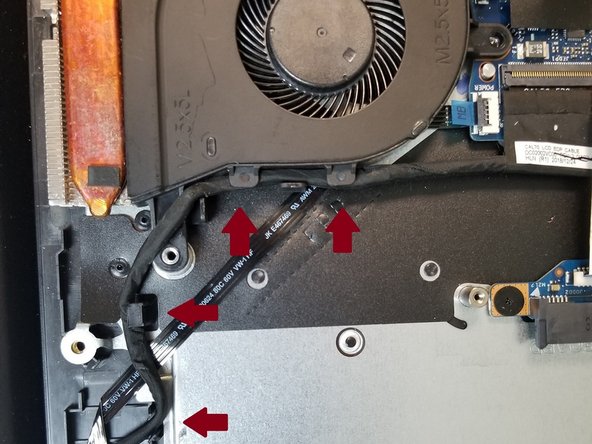必要な工具と部品
-
-
In total, there are 12 exposed screws to remove from the back plate. Those 4 near the hinge (green) are captured screws and will remain with the backplate. 2 shorter screws (purple) retain the optical drive and must be removed prior to the drive. The remaining 7 (black) are standard screws.
-
Note: Retain screws within a lidded or magnetitic container during replacement to prevent accidental loss.
-
-
-
With both screws marked in purple removed, now slide out the disk drive, as marked with the arrow, to reveal the remaining, hidden pair of screws holding the backplate on.
-
-
-
-
Underneath the optical drive are two final screws preventing removal of the backplate. Remove both of the screws marked in red.
-
-
-
With all screws, the optical drive, and the pair of screws beneath it removed the backplate may now be gently pried apart from the main case with the use of plastic spudger. Work your tool about the entirety of the case and take care to never pry too hard on any single segment. If stuck near the hinge, ensure the capture screws are fully unscrewed.
-
Once removed, the internals will appear as pictured. Marked in red is the CPU fan we will be replacing.
-
-
-
Remove the 3 screws marked in red before careful removal of the black cable marked with red arrows along the edge of the fan. During re-assembly, remember to re-thread the cable through its hooks as to preventing it getting in the way of the fan or optical drive.
-
Use a plastic spudger to assist in disconnecting fan's power cable by pushing it in the direction marked by the red arrow. Take care to only apply pressure on the connector itself as to prevent damage to any other component on the motherboard. Light tugging on the cable itself once loosened can help.
-
To reassemble your device, follow these instructions in reverse order.
Thank you for taking the time to read this guide, which is my first contribution to the this community.
I work within the IT field professionally and encounter a variety of machines, which I will be trying to document the process of repairing a number of for sharing here so that others may learn from my experiences.
Constructive feedback is welcome, take care and have a wonderful day. Goodluck with the troubleshooting!
To reassemble your device, follow these instructions in reverse order.
Thank you for taking the time to read this guide, which is my first contribution to the this community.
I work within the IT field professionally and encounter a variety of machines, which I will be trying to document the process of repairing a number of for sharing here so that others may learn from my experiences.
Constructive feedback is welcome, take care and have a wonderful day. Goodluck with the troubleshooting!