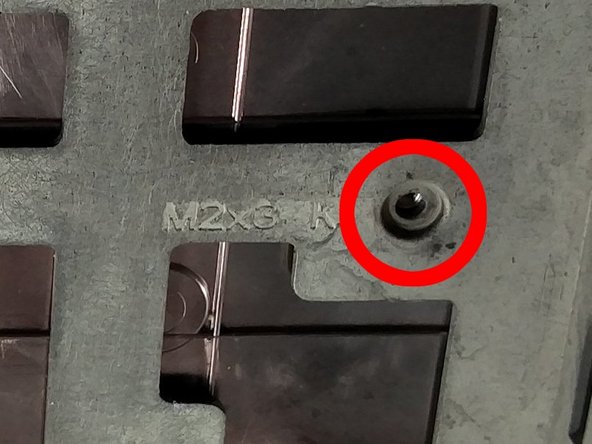はじめに
If your Dell Alienware M11x R3 has missing or broken keys that make it difficult to type, then you can use this guide to replace your keyboard.
Safety:
Make sure to power off your device and disconnect it from any power sources before beginning this process.
Please review the General Safety Information for Dell before replacing the keyboard. ++https://support.dellproductcompliance....
必要な工具と部品
-
-
Loosen the eight retaining screws on the base of the computer with a small Phillips screwdriver.
-
Remove the bottom cover from the laptop.
-
-
-
Unscrew the two circled screws holding the battery in place. These screws have retaining washers, so they won't completely detach from the device.
-
-
-
-
Now unlock and unplug the two ribbons cables underneath the keyboard. They are held in place by black locks.
-
To unlock them, gently slide a finger nail or spudger tool under them and lift up. You need to do this for both ribbons.
-
With the old keyboard removed, you can now install your new one and reassemble the computer!
-
To reassemble your device, follow these instructions in reverse order while attaching the new keyboard.
To reassemble your device, follow these instructions in reverse order while attaching the new keyboard.
ある他の人がこのガイドを完成しました。