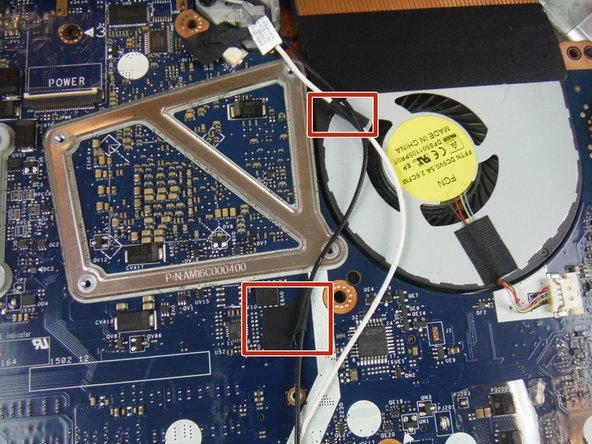はじめに
This guide will show the user how to replace a cracked, broken, or damaged computer base on a Dell Alienware 13 laptop.
必要な工具と部品
-
-
Remove the small access panel using a heavy duty spudger.
-
-
-
-
Disconnect the antenna cables from the wireless card using a heavy duty spudger. The wires can be removed by applying a force directed upward, away from the device.
-
もう少しです!
To reassemble your device, follow these instructions in reverse order.
終わりに
To reassemble your device, follow these instructions in reverse order.
2 の人々がこのガイドを完成させました。