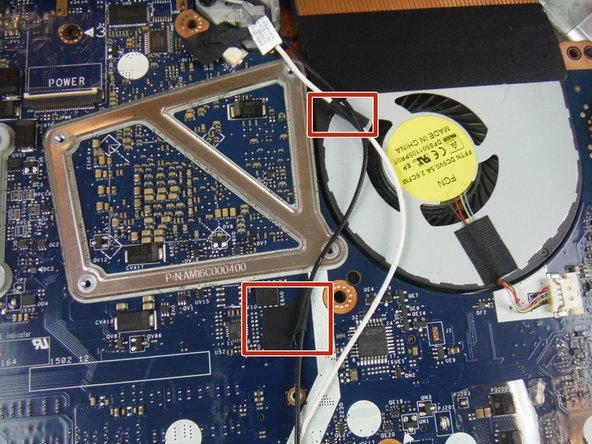はじめに
This guide will show the user how to replace a battery that is either not charging, or not holding a charge for long on a Dell Alienware 13 laptop.
必要な工具と部品
-
-
Remove the small access panel using a heavy duty spudger.
-
-
-
-
Disconnect the antenna cables from the wireless card using a heavy duty spudger. The wires can be removed by applying a force directed upward, away from the device.
-
To reassemble your device, follow these instructions in reverse order.
To reassemble your device, follow these instructions in reverse order.
4 の人々がこのガイドを完成させました。
2 件のコメント
Please note, on slight variants of this. When battery is facing you with rear / hinge away. The right ide of motherboards has a clip cover on the USB C port, holding the motherboard down. Additionally, the 3x keyboard screws for lifting the palm rest were in the way. Almost every laptop i’ve EVER worked on for various dell/hp, ALWAYS have 2-4 screws for the keyboard. Please note this when writing tutorials as some models don’t open so easily. Be safe all, don’t rush things, and make sure you’re aware of what’s there proactively before ripping a laptop literally to pieces…
I did complete this guide, and it does work for the most part. See below my suggested updates/edits to improve. Thank you for making this guide. Helped a ton for initial perspective.