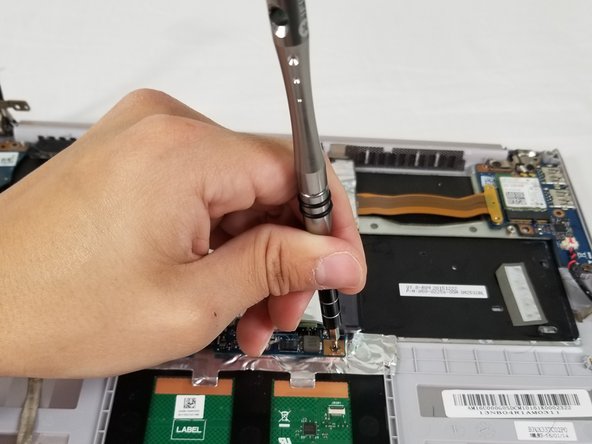はじめに
This guide will show you how to replace the motherboard on an Asus ZenBook UX303U laptop.
必要な工具と部品
-
-
Pull the speaker cable out of its four retaining clips with either your fingers, or a plastic opening tool.
-
-
-
-
Disconnect the display cable from the motherboard with a plastic opening tool.
-
To reassemble your device, follow these instructions in reverse order.
To reassemble your device, follow these instructions in reverse order.
5 の人々がこのガイドを完成させました。
コメント 1 件
The bottom of the pictured device may feature Phillips #00 screws, but I also have this laptop and the screws around the edge of the bottom panel are Torx T5s on my device.