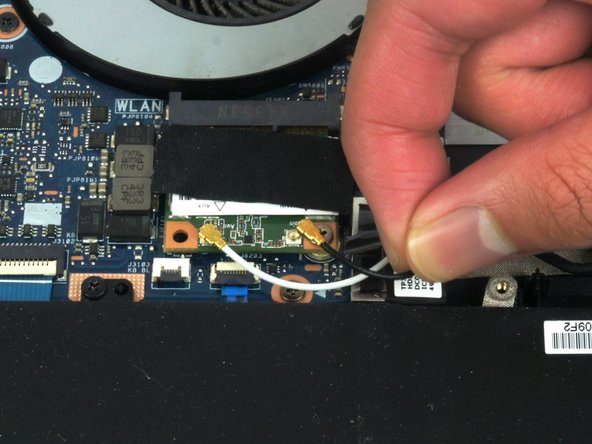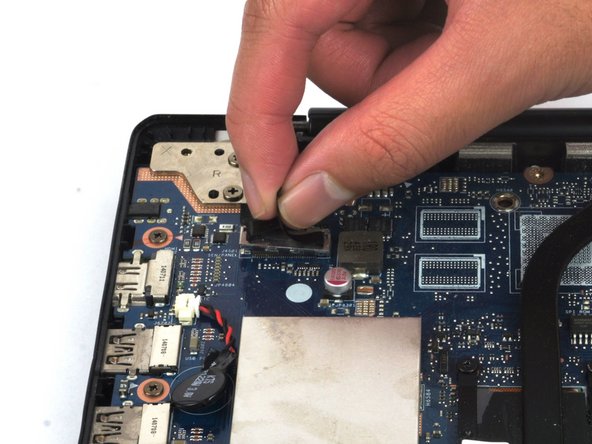はじめに
The 2-in-1 touchscreen display can become unresponsive or cracked due to it being used often. If the display gets damaged or becomes unresponsive, and you determine it is not a power issue, the guide shows how to replace the entire display.
必要な工具と部品
-
-
Using the JIS #0 Screwdriver, unscrew the ten 10 mm screws that hold the back casing in place
-
-
もう少しです!
To reassemble your device, follow these instructions in reverse order.
終わりに
To reassemble your device, follow these instructions in reverse order.