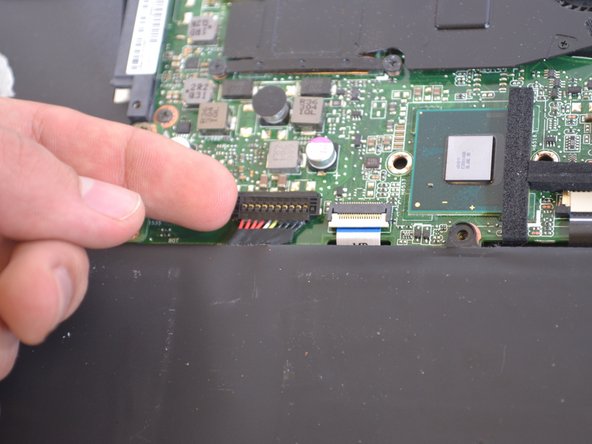はじめに
This guide will show you how to remove and replace the keyboard if experiencing issues.
必要な工具と部品
-
-
-
Unscrew the five 4.9mm screws holding the cooling fan in place using a Phillips #0 screwdriver.
-
もう少しです!
To reassemble your device, follow these instructions in reverse order.
終わりに
To reassemble your device, follow these instructions in reverse order.
ある他の人がこのガイドを完成しました。