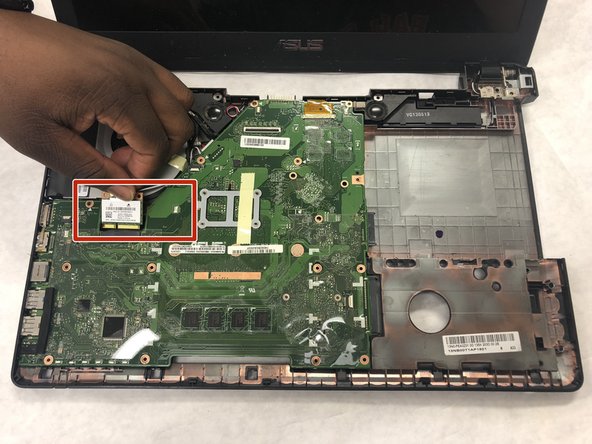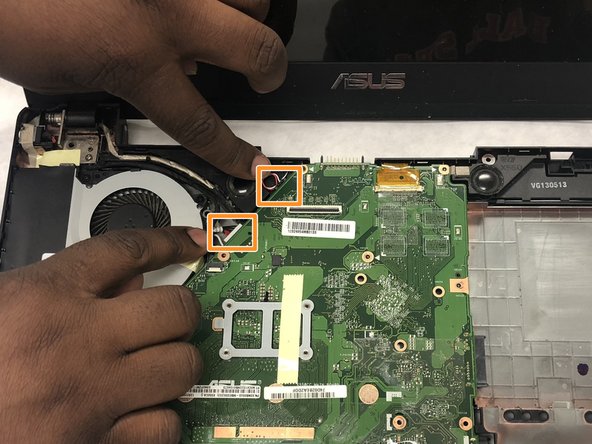はじめに
This guide provides all the information needed in order to replace an Asus R510CA-OB01 motherboard. If your CPU is brand new, and you are looking to replace your old motherboard in order to support the upgrade, this is just the guide for you! You may also need to replace a motherboard if it is defective or broken. Other reasons to replace a motherboard might simply be to upgrade CPU performance. Replacing a motherboard comes with great benefits which include faster RAM, faster data transfer, and better graphics.
It is a fairly simple process, so one will not necessarily need to be extremely talented. Before beginning, make sure the CPU is turned off and disconnected. Good Luck!
必要な工具と部品
-
-
Shut down the computer and disconnect all external devices connected to it.
-
Turn the computers that it is upside down. Position the computer with the front towards you.
-
-
-
-
Remove the 4.5mm silver screw in the top right corner using a Phillips #0 bit.
-
Remove the three 2mm silver screws using a Phillips #000 bit.
-
Remove the 5mm screw using a Phillips #1 bit that is holding the optical drive in place.
-
With your hands, gently slide the optical drive out of the laptop.
-
-
-
Remove the seven 5mm screws that are holding both the fan and motherboard in place using a Phillips #1 bit.
-
-
-
Lift the motherboard on the right side so that it is lifted slightly above the hard drive.
-
Slide the motherboard and fan to the right. Both components should be free from the device.
-
Once the fan and motherboard are free from the device, flip them over and remove the cable connecting both components.
-
To reassemble your device, follow these instructions in reverse order.
To reassemble your device, follow these instructions in reverse order.
ある他の人がこのガイドを完成しました。