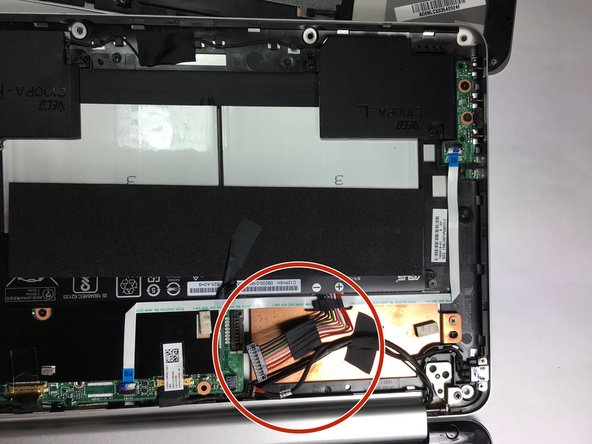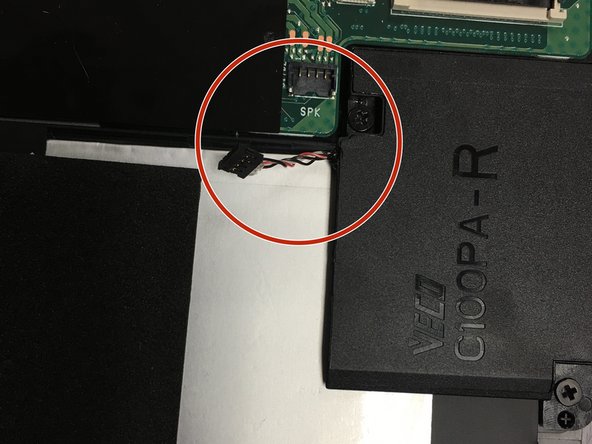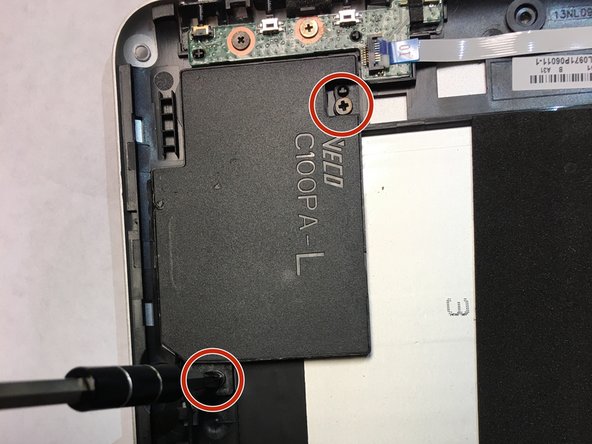はじめに
In this difficult replacement guide, you will be instructed on the process of removing the back plate, making the necessary adjustments to ensure the device's power is not on, and removing several parts that would otherwise obstruct you from achieving your objective before removing and replacing the motherboard.
必要な工具と部品
-
-
Remove three of the rubber feet on the bottom cover with a plastic or metal spudger.
-
-
-
Remove the nine bottom cover screws using a T5 screwdriver. Set apart the 6mm screw in the rear middle of the bottom cover from the the other eight 3mm screws, as it is longer than them.
-
Set apart the 6mm screw in the rear middle of the bottom cover from the the other eight 3mm screws, as it is longer than them
-
-
To reassemble your device, replace the broken or faulty motherboard with a new motherboard and follow these instructions in reverse order.
To reassemble your device, replace the broken or faulty motherboard with a new motherboard and follow these instructions in reverse order.
3 の人々がこのガイドを完成させました。