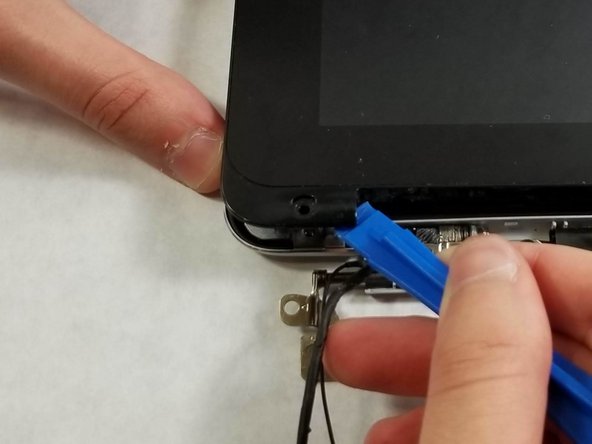はじめに
The touch screen on the ASUS Chromebook C101P is great for work as a tablet or as a simple screen. Like other laptop screens, this one is equally susceptible to breaking or not responding. Replacing it is a little tricky, requiring not only the screen, but the hinge to be removed as well. It is advised to turn off the Chromebook before taking apart the screen.
必要な工具と部品
-
-
Flip the Chromebook so that the bottom is facing up.
-
Remove the nine T5 Torx screws.
-
-
-
-
Pull back the black lever on the base of the cable. While pulling back, take your tweezers and pull back on the large ribbon cable.
-
Pull back the black lever on the base of the cable. While pulling back, take your tweezers and pull back on the small ribbon cable.
-
Separate the keyboard from the rest of the laptop.
-
-
-
Detach the the screen cables from the motherboard using a pair of tweezers.
-
Peel off the tape or seal to easily remove the screen cables.
-
To reassemble your device, follow these instructions in reverse order.
To reassemble your device, follow these instructions in reverse order.