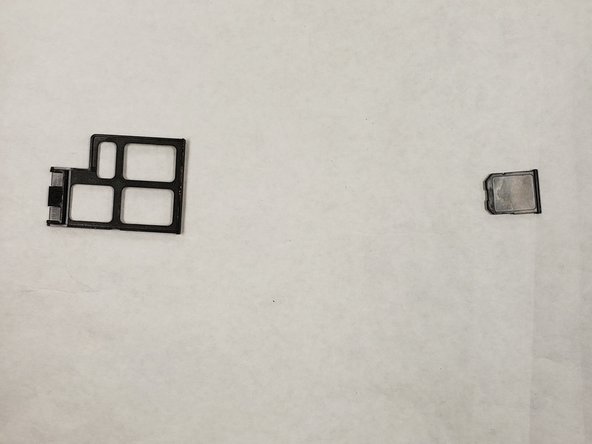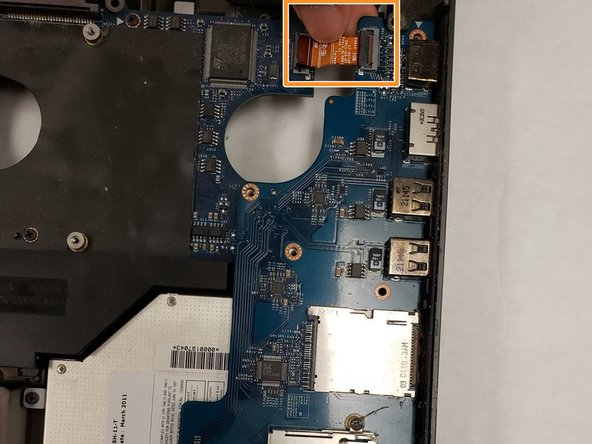はじめに
This guide illustrates how to locate and replace the speaker for your Alienware M18x gamer laptop.
必要な工具と部品
-
-
-
Computer should be upright.
-
Find the connecting tab that is holding the laptop's top section in place.
-
Disconnect the tab with needle-nose pliers.
-
Lift the panel up slowly to gain access to the internal parts.
-
もう少しです!
To reassemble your device, follow these instructions in reverse order.
終わりに
To reassemble your device, follow these instructions in reverse order.