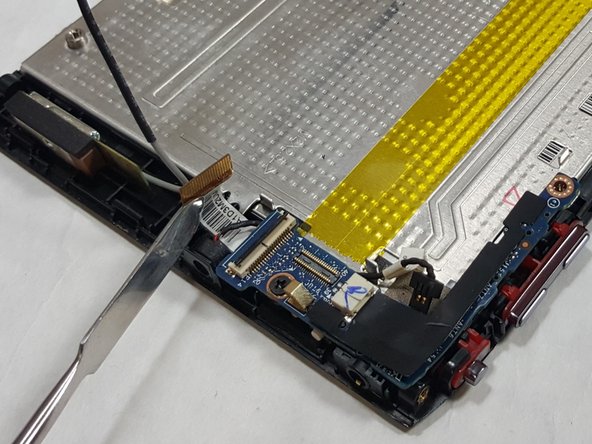はじめに
Use this step-by-step guide to replace the Light Sensor Module on your Acer Iconia Tab A100.
必要な工具と部品
-
-
Start at any side of the tablet.
-
Begin to take apart the tablet with a plastic opening tool along the sides of the tablet.
-
Work your way around the tablet.
-
-
-
-
Locate the light sensor connector.
-
Use the tip of a spudger or your fingernail to lift up and flip the small retaining flap on the connector. The light sensor ribbon cable should now be free, so simply pull it out.
-
Use a Phillips #00 screwdriver to unscrew the single 3.0mm Phillips screw next to the light sensor connector.
-
-
-
To remove the light sensor, use the flat edge of a spudger, plastic opening tool, or your fingernail to gently pry the top of the square connector straight up and out of its socket.
-
To reassemble your device, follow these instructions in reverse order.
To reassemble your device, follow these instructions in reverse order.