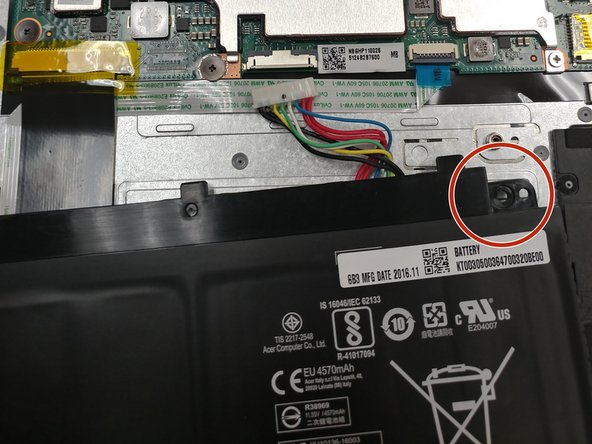必要な工具と部品
-
-
First begin by flipping the laptop on its back and having the back cover face you directly.
-
Then unscrew the ten Phillips head screws that hold down the back cover using a Phillips #0 Screw Driver.
-
-
-
look for the battery in the bottom half of the computer
-
Once you have found the battery, look for the screws that secure the battery, in the upper left and right corners.
-
-
-
-
Begin by locating the speakers.
-
Once you have found where the speakers are, direct your attention to the speaker to the left of the mouse pad.
-
Grab your tweezers and begin disconnecting the wire that connects the speakers to the circuit board on the upper left corner.
-
-
-
Direct your attention back to the speaker that you were first working with in step 5.
-
Start by pulling up on the speaker, it should simply come right out.
-
Repeat this for the right speaker.
-
Once the two speakers are removed, unhook the wires from any clips that may be holding it to the computer.
-
To reassemble your device, follow these instructions in reverse order.
To reassemble your device, follow these instructions in reverse order.