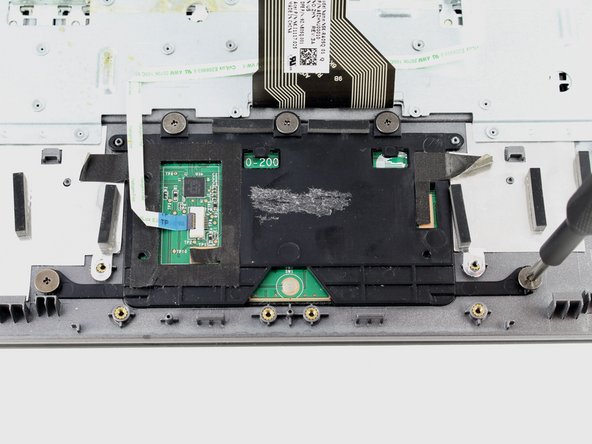はじめに
Use this guide to replace the keyboard on your Acer Chromebook C720-2827. The keyboard is essentially built into the case, so you aren’t as much removing the keyboard as disassembling your computer and reassembling it around a new keyboard. This guide will require removal of all components, so strap in for a ride.
必要な工具と部品
-
-
Remove the thirteen 6.0mm screws on the back panel using your Phillips #1 screwdriver.
-
-
-
Remove the single 3.0mm screw securing the solid state drive using a Phillips #1 screwdriver.
-
-
-
Remove the three 6.0mm screws using the Phillips #1 screwdriver.
-
Remove the two 3.0mm screws using the Phillips #1 screwdriver.
-
-
-
-
Using the Phillips #1 screwdriver, remove the four 3.0mm screws.
-
Loosen the six 3.0mm CPU screws using the Phillips #1 screwdriver.
-
-
-
Remove the two 3.7 mm screws with a Phillips #1 screwdriver.
-
Remove another two 5.7mm screws with a Phillips #1 screwdriver.
-
To reassemble your device, follow these instructions in reverse order. Be sure to reassemble onto your new keyboard!
To reassemble your device, follow these instructions in reverse order. Be sure to reassemble onto your new keyboard!