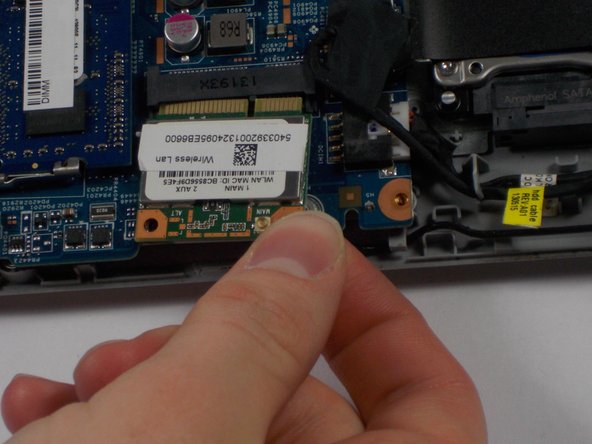はじめに
Your network needs to be replaced but you do not know how to? You are afraid to miss up something in your laptop in the process of replacing your network card? This guide is here to teach you how to replace your network card without harming your laptop from the inside.
必要な工具と部品
-
-
Start the process of removing the bottom cover of the laptop by unscrewing the 8mm screws in the top right and left corners.
-
Remove the remaining 9 visible screws, which are 5mm in length.
-
-
-
Towards the top right corner of the laptop, there is a rubber piece covering the final screw holding the cover on, as well as a set of pins. Use your fingernail to remove this piece of rubber, and then unscrew the hidden 5mm screw.
-
-
To reassemble your device, follow these instructions in reverse order.
To reassemble your device, follow these instructions in reverse order.
2 の人々がこのガイドを完成させました。