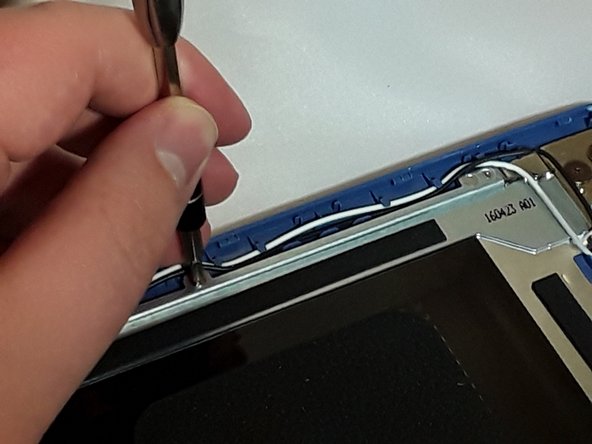はじめに
Here is a guide to help you remove sticky hinges.
必要な工具と部品
-
-
Flip the laptop on to its front, so that the back is facing up
-
Unscrew the twelve 19.05 mm PH#0 screws.
-
-
-
Connect the clip of an anti-static wrist strap to any piece of metal on the computer.
-
-
-
Locate the large black rectangle at the bottom . This is your battery.
-
Remove the black electric tape that is on the rainbow colored cable at the top of the battery.
-
Gently pull on the cable to disconnect.
-
-
-
-
Located at the top are two silver plates that connect to the laptop screen. These are your hinges.
-
Remove the two 12.7 mm PH#0 screws on each hinge.
-
-
-
After the front and back of the screen are separated, look for any wires the may prevent complete separation. There are 2 wires located by the hinges.
-
Disconnect each wire and remove the tape if necessary. All screen wires tucked into the plastic part of the hinges can be exposed by pulling on them.
-
To reassemble your device, follow these instructions in reverse order.
To reassemble your device, follow these instructions in reverse order.
ある他の人がこのガイドを完成しました。
2 件のコメント
where would i get the new hindge?
can’t do it i don’t what to brake the screen and buy a new one