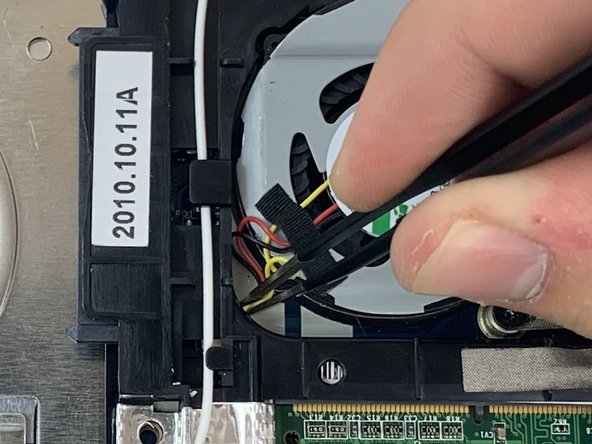はじめに
The fan actively cools your computer. The fan is important for keeping key components cool and ensuring your computer functions properly. When the fan malfunctions the computer could overheat and this would damage critical components within the computer.
If this occurs check the fan for excessive dust or any debris. If there is debris or your fan is making loud unusual sounds follow this guide to replace your fan.
必要な工具と部品
-
-
Pull the upper left switch on the back of the laptop to the left into the unlock position.
-
Pull the upper right switch to the left and hold it in place.
-
-
To reassemble your device, follow these instructions in reverse order.
To reassemble your device, follow these instructions in reverse order.