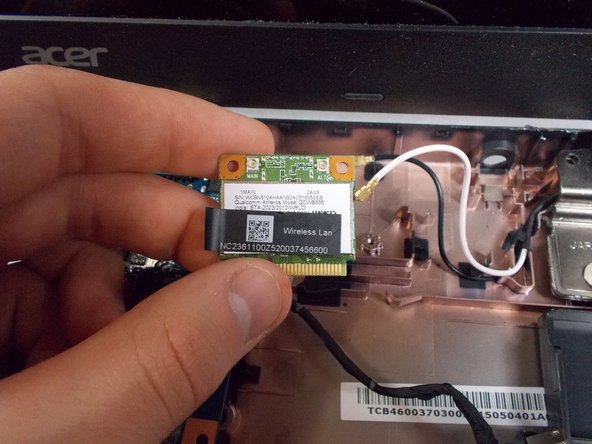はじめに
You may need to replace the RAM on your Acer Aspire ES1-512-C80E if you experience problems regarding the device’s power. To do this, you will need Phillip’s #00/#000 screwdrivers, and a spudger. Additionally, you will need a replacement RAM. To access the RAM, the back cover of the device will need to be removed. The process of replacing the RAM should take between 10-20 minutes.
必要な工具と部品
-
-
Place the device upside down on a flat surface.
-
Using a Phillips #00 screwdriver, remove all nineteen 1.2mm screws that secure the bottom cover of the device.
-
-
-
Using a Phillips #00 screwdriver, remove the four 1.2mm screws from the keyboard.
-
Using a spudger, go around the edges and pry off the keyboard.
-
-
-
-
Using a Phillips #000 screwdriver, remove the five 1.2mm screws that hold the hard drive in place.
-
-
-
Once the four components are out of the device, the hard drive is ready to be removed.
-
To remove the hard drive, unplug it from the motherboard.
-
To reassemble your device, follow these instructions in reverse order.
To reassemble your device, follow these instructions in reverse order.
ある他の人がこのガイドを完成しました。