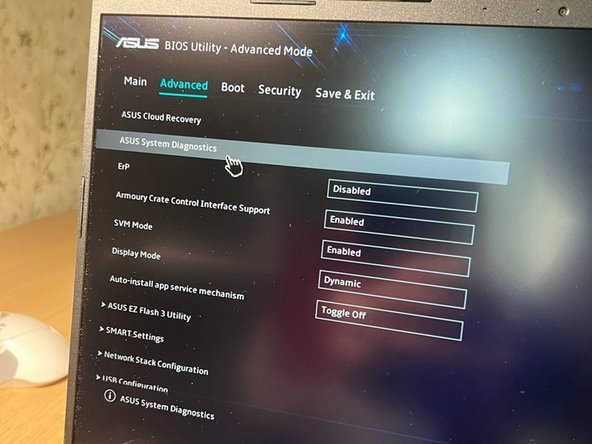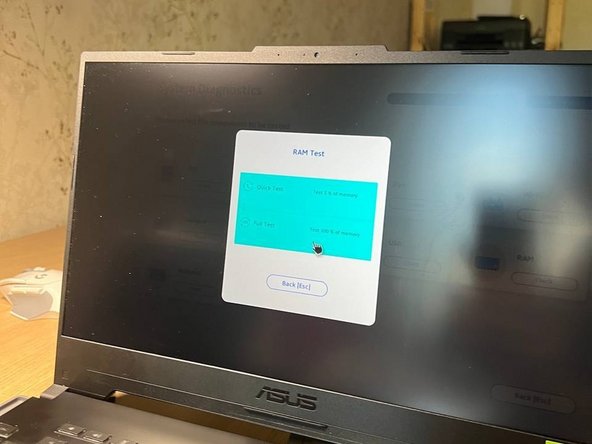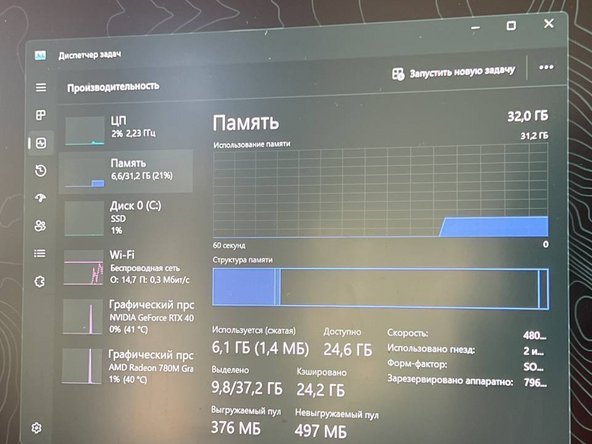はじめに
There is no limit to perfection and therefore today we will safely replace the RAM on our laptop without losing the manufacturer's warranty.
ATTENTION!!! Please do not disassemble the laptop with the main power connected. Be careful because static electricity can damage your laptop.
必要な工具と部品
-
-
Place a soft non-slip mat under the laptop and place the laptop with the lid up.
-
-
-
Using a Phillips screwdriver from the Xiaomi Mija set, unscrew all the screws
-
-
-
Carefully, starting from the lower right corner, we begin to unclip the clips off the back cover and, as a result, we can remove it.
-
-
-
MUST!!!! Turn off the power to the laptop from the built-in battery by slightly prying the chip on both sides using a credit card.
-
-
-
-
Unclip the clips holding the RAM (away from the RAM stick) and remove both sticks of RAM.
-
-
-
Opening new RAM. Put it in a convenient and accessible place on the table.
-
-
-
Carefully install new RAM into the ports. Snap by pressing both corners of the bar at the same time.
-
-
-
Return the sticker back and smooth it with our finger along the middle of the sticker (glue line).
-
-
-
Using a credit card and your hand, carefully place the chip back into the battery.
-
-
-
We return the cover to its rightful place and, according to the photo, tighten the screws with light force into the laptop.
-
-
-
We start the laptop with the PWR button and when the ASUS logo appears, press the F2 button to enter the BIOS.
-
-
-
Already in the main BIOS menu, our RAM strips are initialized, press the F7 button or select the advanced settings item in the lower right corner. Then click ASUS System Diagnostics.
-
-
-
Once in the diagnostics menu, select RAM - diagnostics of RAM. Next, select 100% in the drop-down window and wait for the verification to complete. If successful, you will receive a window like this.
-
-
-
Congratulations, you have successfully upgraded the RAM on your laptop! This cake is for you!
-
Congratulations on replacing your RAM!
Congratulations on replacing your RAM!
3 の人々がこのガイドを完成させました。
以下の翻訳者の皆さんにお礼を申し上げます:
100%
Corbanizerさんは世界中で修理する私たちを助けてくれています! あなたも貢献してみませんか?
翻訳を始める ›
2 件のコメント
я владею английским языком. этот гид был великолепен и в нем было много очарования. я перевел для вас на английский. хорошего дня!
Corbanizer - 返信
@dislikedd Great guide.
Corbanizer - 返信