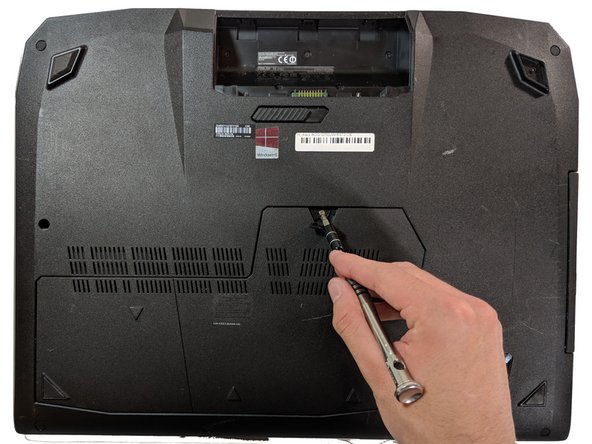はじめに
The RAM is where the working memory of the computer is and replacing it will allow your computer to perform better.
Replacing the RAM is the easiest and cheapest way to help speed up a computer.
必要な工具と部品
もう少しです!
To reassemble your device, follow Steps 1-4 in reverse order.
終わりに
To reassemble your device, follow Steps 1-4 in reverse order.
ある他の人がこのガイドを完成しました。