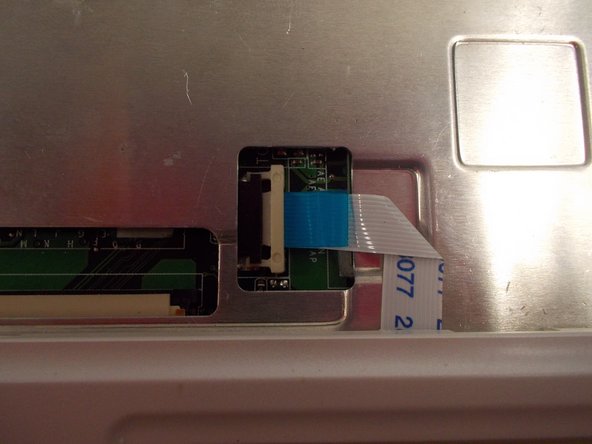はじめに
Use this guide to replace the Touchpad and Mouse Buttons of your ASUS EEE PC701SD-WHI004X. Be sure to disconnect the laptop from all sources of power before beginning. This guide should be followed if the mouse does not respond to movement from the trackpad, or if the buttons will not click or are unresponsive.
必要な工具と部品
-
-
Flip the laptop over, you should see two battery tabs.
-
Slide the right tab towards the right. The orange dot should be visible. This tab will be locked open.
-
-
-
Push the 3 tabs at the top of the keyboard in and down one at a time using a nylon spudger.
-
Once the three tabs have been pushed in, gently pry the top of the keyboard until it begins to hinge out of its slot.
-
-
To reassemble your device, follow these instructions in reverse order.
To reassemble your device, follow these instructions in reverse order.
ある他の人がこのガイドを完成しました。